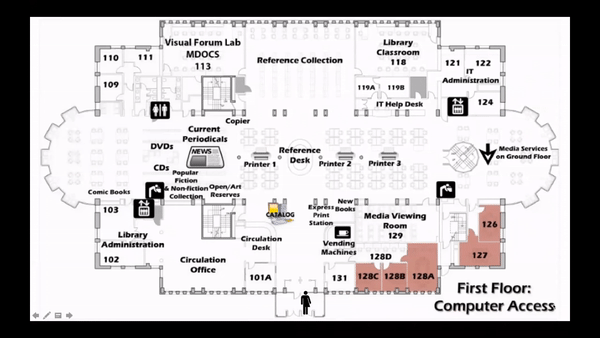Customize Course Homepage in theSpring
To customize one of your course homepages, you will create a copy of the default hompage, make edits to that homepage and rename it, and then activate your newly created homepage for your course.
From your course homepage, click on the homepage actions menu, and choose Manage Homepages.

Click on the contextual menu next to the default Blended Course Landing Page (Widget Based) homepage, and select Copy.

Click the newly created copy of the default homepage.

Give your new homepage a Name.

Make changes to the widgets, removing and adding as desired. When done, click on Save and Close.

The last step is to activate your newly created homepage. Under the Active Homepage dropdown, choose your new homepage and click on Apply.

Office
LEDS is located in Lucy Scribner Library 222
Hours
Monday to Friday: 8:30am – 4:30pm