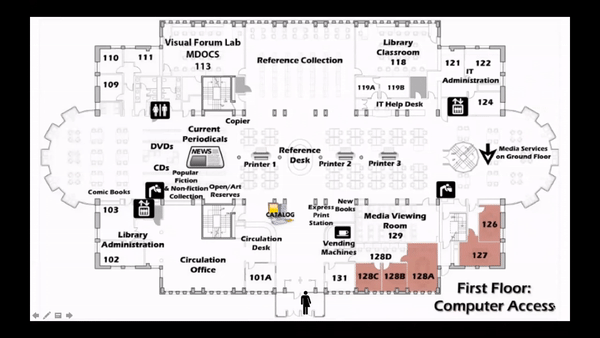Canva Pro for Students
Canva Pro is now available for all Skidmore students!
You can access your account through the Okta portal, by selecting the Canva tile. The Canva account will use your Skidmore College email address. If you already have a Canva account using a different email address, you will be prompted to join the Skidmore Student Canva Team. Joining this team will give you access to the Pro features.
Use your Canva Student Account for:
- Presentations, research reports, assignments
- Marketing your club/organization
- Creating a personal brand, resume, professional web portfolio
- and much, much more!
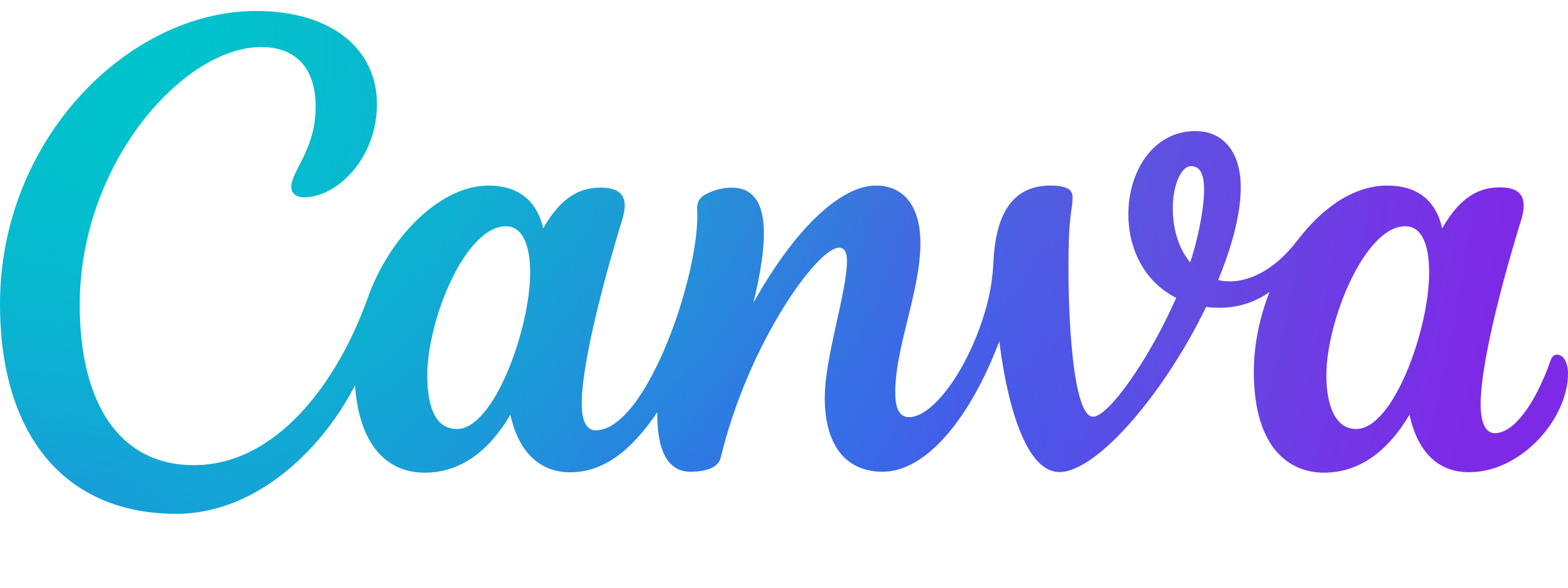
Exploring and Learning to use Canva
Canva includes a wide range of training tutorials, which can be found at Canva’s Design School.
There are also some very good training tutorials that can be accessed through your LinkedIn Learning account.
Frequently Asked Questions
Q: What are the benefits of my Canva for Campus account?
A: Canva for Campus is a special version of Canva created for college and university teams. As a student, you’re able to collaborate with classmates, share designs with faculty/staff within your institution, and have access to premium workflows and design content all for free!
Use your Canva for Campus account to get the word out about your clubs and organizations, wow your classmates and professors with sleek presentations and documents, start a side hustle with our tools to help you market your business, and develop your personal brand with our resumes and professional portfolio tools!
Q: How do I log in with my campus email address?
A: To log into your Canva for Campus account, go to your Skidmore Okta account and select the Canva tile, or click here. Once you have signed in, you’ll be routed to your Canva Student account and can begin designing!
Q: What if I already have a Canva account?
A: That’s great news! If you have an existing Canva account with your campus email address, click the link provided by your administrator so you can be added to your campus team. Now, you can switch between your existing Canva projects and your new features within your Canva Student account.
A: If you have an existing Canva account with a personal email address and not your campus email address, you will want to make sure you’re signed out of your personal account and follow the login instructions provided to access the features of your Skidmore Canva Student account.
Q: What will happen to my existing designs in my personal account once I join my Campus Team?
A: All your designs will be right where you left them! Canva does not delete user content.
Q: How can I transfer my content to my new team?
A: Follow these instructions if you want to transfer designs from one account/team to another.
Q: How can make sure my Canva presentation works through Zoom?
A: Watch the YouTube video, How to use Canva “Presenter” view training for Zoom, to see the how to prepare your presentation for Zoom.
Q: Whom should I contact if I need technical support?
A: Here is a link to the Canva Support Center, where you can find a wealth of information regarding product functionality and features. If you are experiencing technical issues, contact our Customer Happiness Team with a detailed request here!
Office
Our office is on the second floor of the library (Library 222), however, we are currently working remotely.
Hours
Our virtual office hours are M-F: 8:30am – 4:30pm.
The best way to reach us is by email or submitting a Help Desk ticket.
leds@skidmore.edu