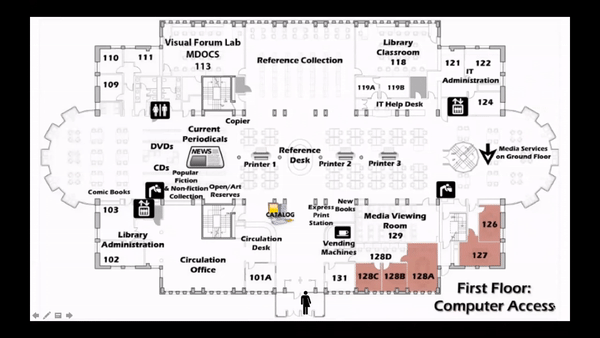Zoom Meeting Essentials
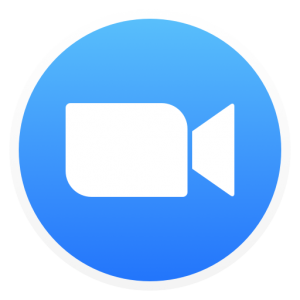
Joining a Meeting & Testing Audio and Video
How do I join a meeting I’ve been invited to?
How do I test my audio and video?
Get Assistance with Zoom
Step-By-Step Instructions for Creating a Meeting Invitation
- Go to the Skidmore Zoom login page: https://skidmore.zoom.us
Select the Sign In button
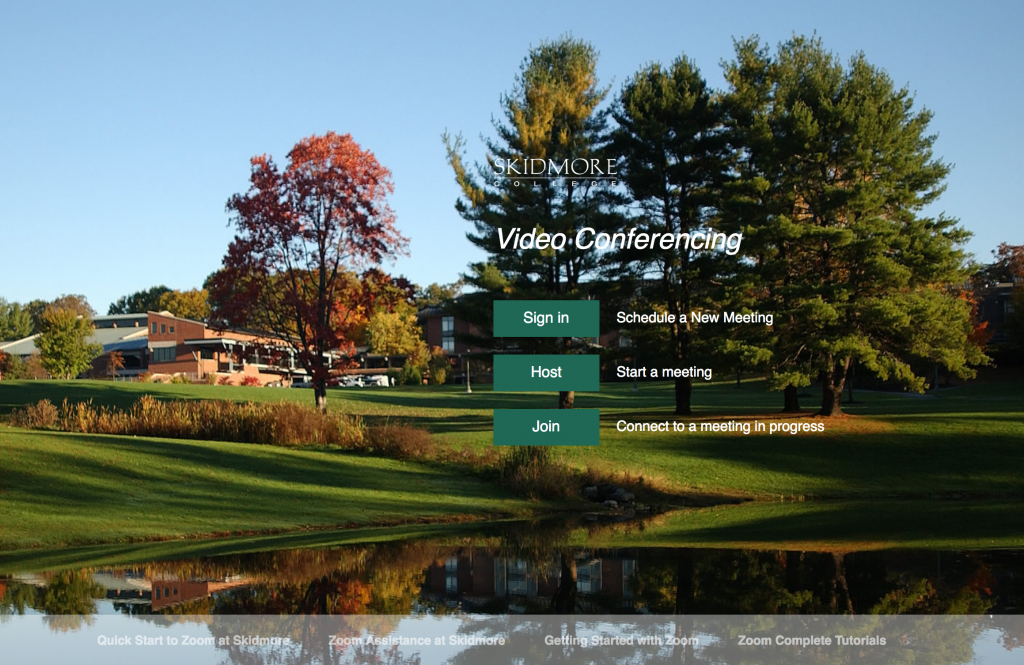
- Provide your Skidmore username and password
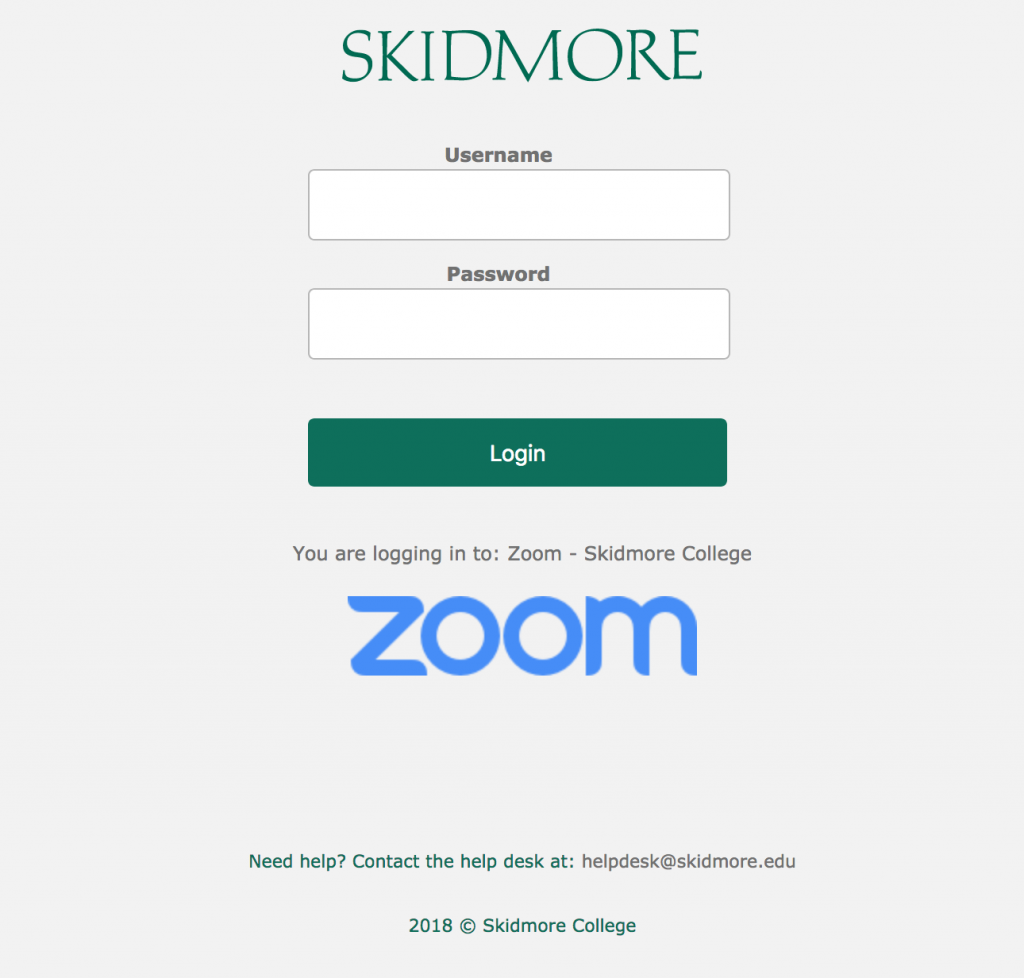
- Go to My Meetings > Schedule a New Meeting

- Provide the requested information. As you scroll down to Save, leave all other settings alone.
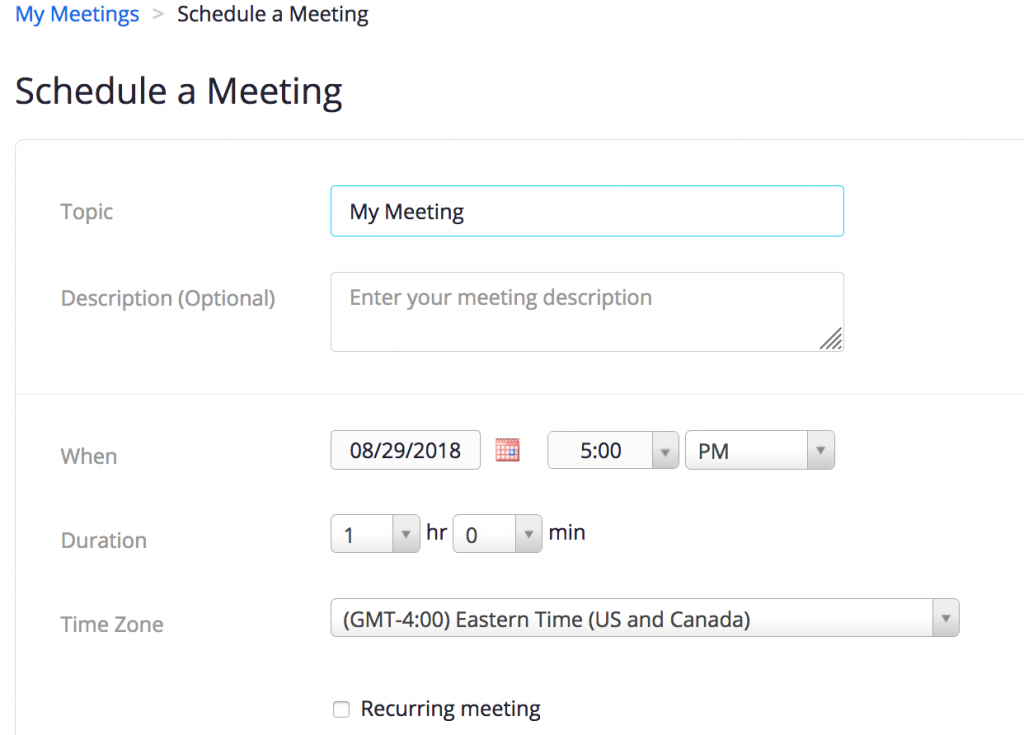
- Copy and paste the Join URL of the meeting (it begins with https://skidmore …. ) or click on Copy Invitation. Begin composing an email to attendee(s) and paste the Meeting URL or the Invitation into the body of the email message. That is the link your attendee will click on to join the meeting you are hosting when it is scheduled to begin.
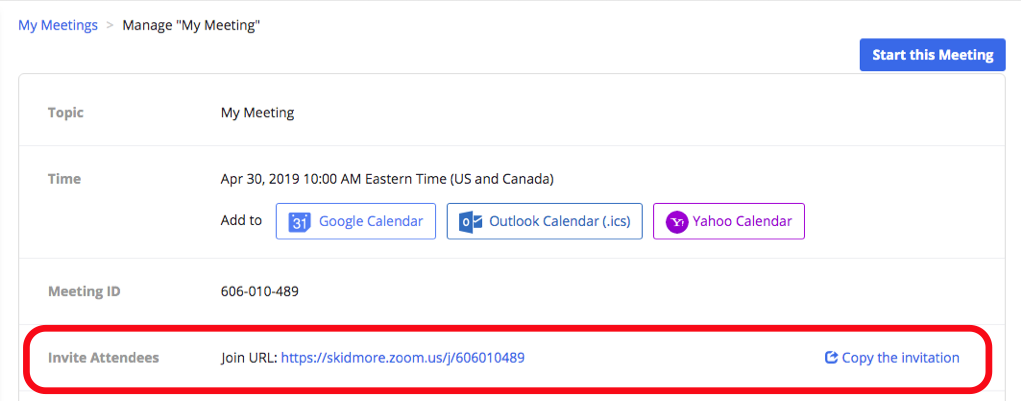
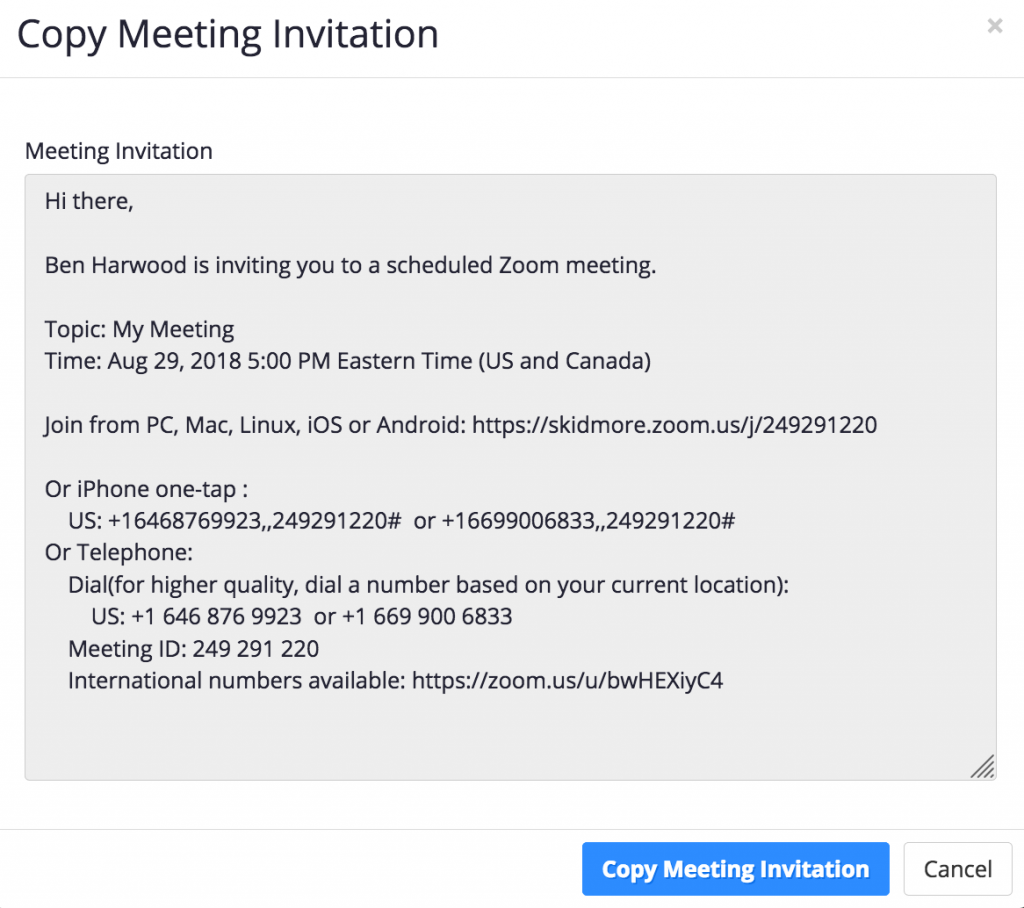
Note: The first time you host a Zoom meeting on your computer, you will be asked to download and install the Zoom browser plugin.
Office
Our office is on the second floor of the library (Library 222), however, we are currently working remotely.
Hours
Our virtual office hours are M-F: 8:30am – 4:30pm.
The best way to reach us is by email or submitting a Help Desk ticket.
leds@skidmore.edu