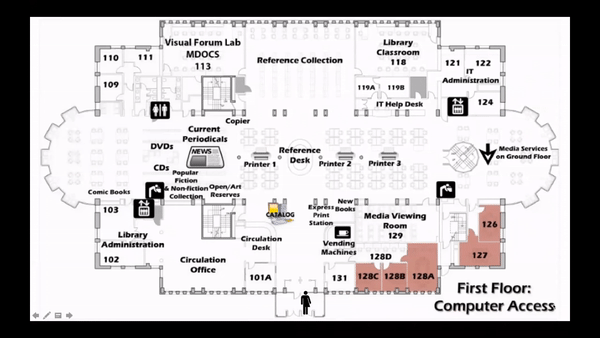Interactive Presentations & Mobile Devices
Free Yourself from the Podium

Interactive Classroom Projection
We offer a number of different ways to increase interactivity of classroom lectures and instruction. If you are interested in adopting a flipped classroom approach, or provide lectures for review after the fact, most of the solutions below will allow you to do this fairly easily. Also included are the locations where you can find these resources. If you are interested in trying out one of these technologies and you can’t arrange to teach in that space, please submit a Help Desk request and we will see if we can accommodate your needs.
Doceri
Currently installed in these rooms:
Davis and Emerson Auditoriums
Sports Center 226
Harder 103
Dana 240
Filene 119
Bolton 280
Apple TV
Currently installed in these rooms:
Foreign Language Lab
Palamountain 200
Library 113
Library 222
Air Server
To request Air Server be installed in your classroom, you can submit a help ticket above or contact us at the bottom of this page.
Classroom Response Systems/Live Polling
Quickly Assess Student Understanding
Increase Interaction and Engagement
Give all students the opportunity to contribute, even the quiet ones
Mobile Devices
Examples of these devices:
- iPad – All varieties; however the iPad Pro with it’s enhanced drawing capabilities is especially exciting.
- iPhone and other Varieties of Smartphones
- Microsoft Surface Tablet
There are various options for how to connect and project these devices in the classroom. For example, if you are a Mac enthusiast, we have Apple TV’s available in a few classrooms, which allow you to present directly from your mobile device. Another popular and easy to use solution is the¬†Doceri¬†app, an interactive whiteboard, free from the App Store. All you need to do is let us know what room you will be teaching in, and we will supply the software needed on the podium.
LEDS is available to assist you in learning about these technologies and testing them out in the classroom. We have devices available for loan, whether its for a few days or for a semester-long trial. We are excited to work with you!

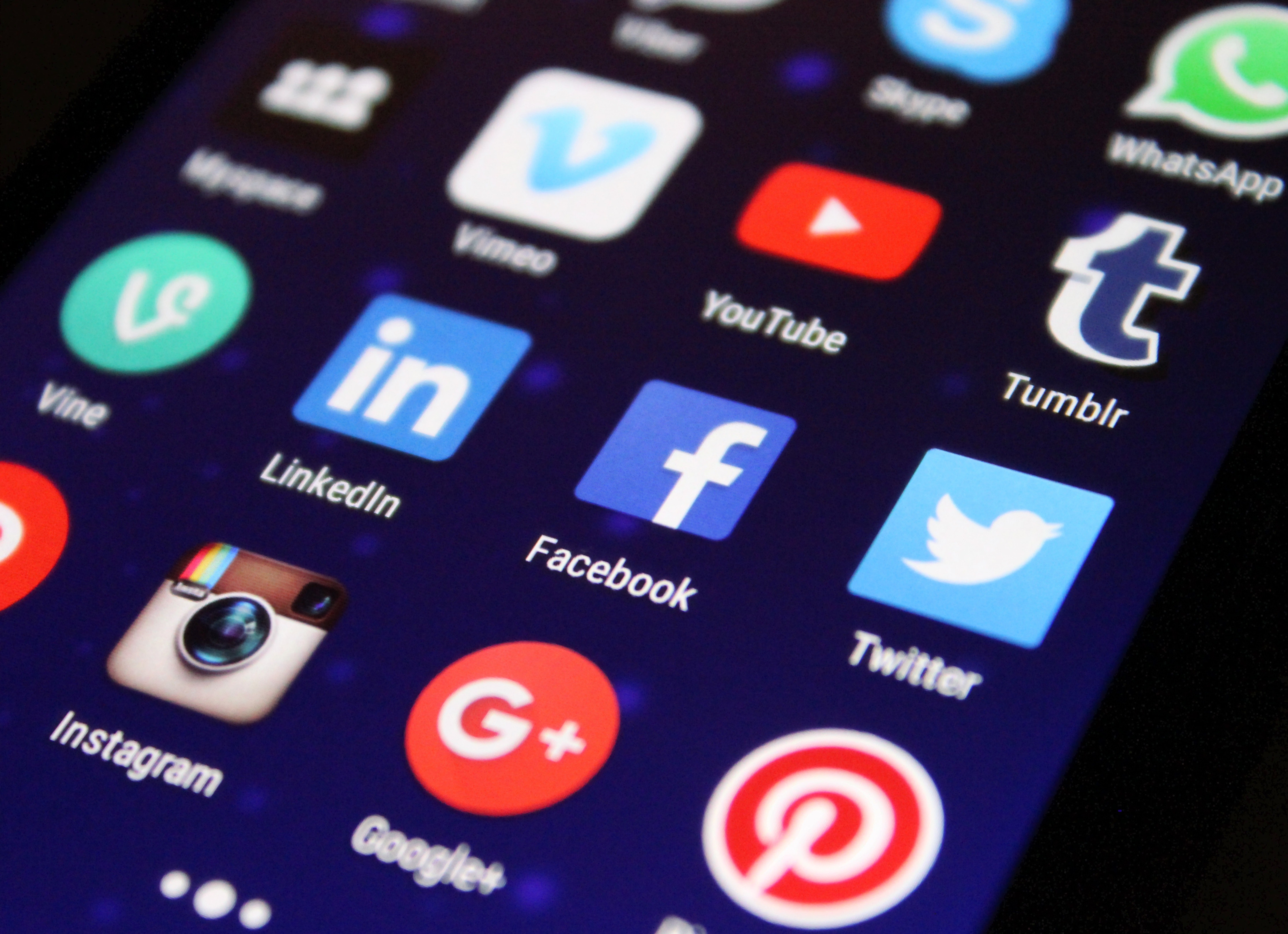
Recommended Mobile Applications
In the explosive world of mobile apps, there is no shortage of different options available, both free and for fee. Many of the nicer apps with full feature sets often have a cost associated with them. Listed below is a mix of free and licensed apps that work well for communication and learning. If you’d like to try any of the apps out below before purchasing, please contact Ben Harwood at LEDS.
Cloud Storage
OneNote
Microsoft’s digital notebook application is bundled with our institutional Office 365 license. It can be used to organize content, record audio notes, annotate, and tag, among other things. The application is available in iTunes and on Google Play.
Dropbox
Dropbox is a free remote storage app that syncs all content on your mobile and desktop computers. I highly recommend as a backup and virtual storage area of your personal data.
Document Annotation
Good Reader or iAnnotate. These apps have impressive authoring and editing functionality and integrate with other cloud based apps.
Multimedia Capture and Note Taking
Evernote is a very handy productivity and organizational app that lets you capture and create notes and attach images, video and audio clips. It also has a powerful search feature. In combination with the drawing app Penultimate, it captures all of your written notes and annotations.
Handwriting, Note Taking and Drawing
Tablets lend themselves naturally to handwriting and note taking. With a stylus, it’s very easy to begin annotating over existing documents or creating your own drawings that can be used as visuals or handy reminders of a note taking session in class or a meeting. Each of the above apps excels at letting users customize handwriting and drawings based on color, font size and other features. Notes and drawings can be exported to other applications or can be viewed as standalone image or video clips.
Web Conferencing
This is the preferred web conferencing tool that Skidmore now licenses. See our Zoom page on this website for more detailed information on its features. The Zoom mobile app works quite well, and is available for both iOS and Android.
Microsoft’s Skype and Google Hangouts  are desktop computer standards for free web conferencing. The Skype and Hangout apps work exceptionally well over wifi.
Computer Classroom Management
Netop Vision Mobile lets you virtually control and manage a classroom podium computer as well as all student workstations with an iPad. In terms of collaboration and efficiency, it lets you project a student workstation onto the LCD projector for all to see. It also allows teachers to monitor student progress on individual workstation and restrict internet access which can be useful during tests. Netop is currently installed in the BI Room and the Learning Lab in Library 222.
Web Publishing
This app allows you to post and create content on the go! I use it with my personal blogs and it works like a charm.
Obtain a Mobile Device
Borrow a Device
Purchasing a Device
For departmental purchases: Departments may purchase iPads with their own department funds. An iPad may not be used as a person’s primary computer. It cannot be considered a primary computer when it comes time for a 4 year replacement. All iPads for institutional use should be purchased through IT (Kathy Kinnin) so that the AppleCare gets automatically registered and the device gets included in inventory for loss or warranty purposes. IT does not provide or purchase extra adapters, cords, or cases.
Helpful Resources
Office
Hours
Feel free to swing by during our normal office hours or schedule an appointment